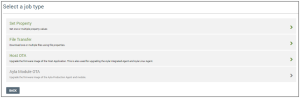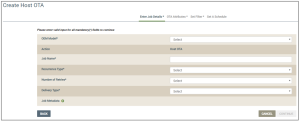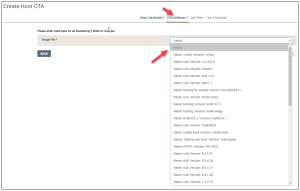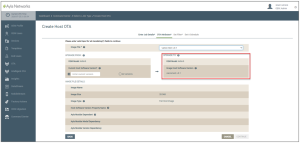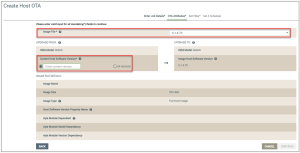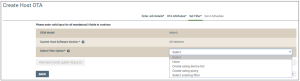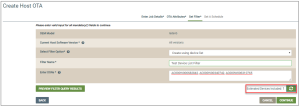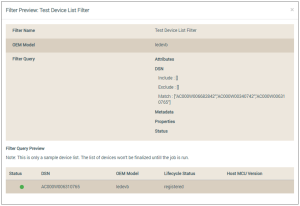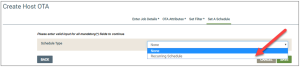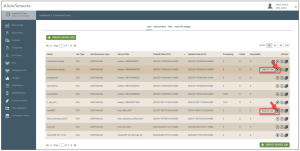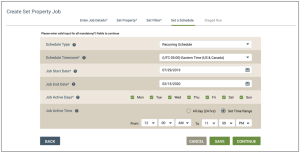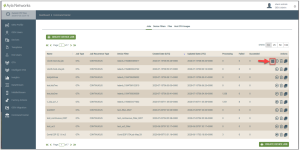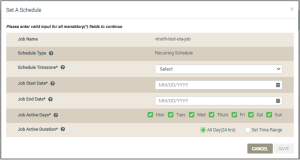How to Create a Continuous OTA Job
The Continuous OTA feature provides the capability to find and add new devices that match your OTA job's criteria during the time frame specified in your job's schedule. No additional user interaction is required if you have a job schedule. While the job is running, the Ayla platform automatically continues to evaluate (every hour) devices in the field that match the criteria specified for your Continuous OTA job. When new devices matching this job criteria come online, the platform identifies those devices as candidates and pushes this OTA upgrade at the specified runtime to those new devices.
Create a Continuous OTA Job as follows:
- On the Jobs page, click the CREATE DEVICE JOB button:

This displays a menu page to select a job type, as shown below:
- Click Host OTA to open the Create Host OTA page (example shown below):
- Complete the fields for your Host OTA Job as follows:
- For OEM Model, select the OEM model of the devices that will be targeted for this job. This list contains the model IDs of the OEM’s host application board, which are extracted from each Ayla template associated with your OEM admin role. Your selection specifies the OEM model of the target devices that will receive the firmware image uploaded for this job.
- For Action, notice that the type of job that you are creating displays (which cannot be edited). In this case, it should be Host OTA.
- For Job Name, enter a name for this job.
- For Recurrence Type, select the Continuous option to specify how often this job must be downloaded to the devices.
The other option is called One Time. This specifies that once the job is activated, the Ayla platform evaluates which devices match the configurations for this job, and then pushes the OTA upgrade to those devices. This evaluation only happens one time upon activating the job.
- For Number of Retries, select the number of times to attempt to download this job if the first attempt is not successful.
- For Delivery Type, select one of the following options to specify how you wish this job should be executed:
- System Push - When new devices that match the configurations in this job are added and online, the Ayla platform will push this Host OTA upgrade job at the runtime of those new devices. The number of times this system push occurs depends on whether you configured the recurrence for Continuous or One Time.
- User Consent - The end-user must approve the delivery of this job when it is activated or the job is not pushed to the devices. You may also leverage the Cloud APIs or Mobile SDKs to obtain this user consent. Click here to use the Cloud APIs.
- Click the CONTINUE button (shown below).

- On the next page, which is the is on the OTA Attributes tab (shown below), select the OTA image file of the host firmware that is going to be used to upgrade the target devices for this job. This list contains host firmware images that you uploaded. If your image is not in the list, click here for the steps to create/upload your image.
Notice also that once you select the image file, the remaining fields display on the OTA Attributes tab, and the UPGRADE TO: section shows the software version of the image file you selected in this step. Refer to the example below:
- For Current Component Software Version in the UPGRADE FROM section, either enter the current software version of the component firmware from which you are going to upgrade, or select All versions. (Refer to the example below.) Notice that these radio buttons and the Image File drop-down list are the only fields that can be edited on this tab. The latter gives you the opportunity to change the image file of the host firmware for this upgrade (which you selected in step i) before proceeding to the next step.
- In the upper section, click the SEE MORE button (shown above) if you wish to view details on the OTA image file that you configured for this upgrade before proceeding to the next step. (Refer to the following example of the image details.)
- Click the CONTINUE button to move to the Set Filter tab (example shown below).
- For the Select Filter Option, select one of the following filters (also shown in the example above) and then enter the details required to specify the criteria for the list of devices to target. (Click each of the following filter options for the configuration steps.)
- After you select a filter and enter its criteria, click the Estimated Devices Included button to obtain the approximate number of devices that will be included in the filter results. Refer to the example below:
- click the PREVIEW FILTER QUERY RESULTS button (shown below) to compile a sample list of target devices for this job.

Following is an example of the Test Preview window:
- After closing the Test Preview window, click the CONTINUE button to open the Set A Schedule tab. Notice at the top of the Create Host OTA page, two different messages display consecutively when this Host OTA job is created and saved properly. Following are examples of the messages:
- For the Schedule Type field, select Recurring Schedule if you wish to set a schedule for this job (example shown below).
The Schedule feature eliminates the need for any user interaction once the OTA job is activated. There are two options for the Schedule Type field:
- None - the job runs upon activation without an associated schedule. In this case, you have to manually manage starting and stopping the job from the Jobs tab, as shown below:
- Recurring Schedule - The job runs during the active dates, day, and execution time ranges specified in the schedule. When outside these time ranges, the job is paused. Following is an example of the settings required for the recurring schedule:
Configure a recurring schedule as follows:
- For Schedule Timezone, select the timezone for the scheduled parameters of this job.
- For Job Start Date, select the date to specify when the job will start.
- For Job End Date, select the date to specify when to stop the job.
- For Job Active Days, click the check boxes for the days that this job should be activated.
- For Job Active Time, click either All Day (24 hrs) or Set Time Range to specify the duration that this job will run on the specified dates. If you click Set Time Range, complete the following fields:
- In From, select the time to start the job each day you specified in steps q - s above.
- In To, select the time to stop the job each day you specified in steps q - s above.
- Click the SAVE button. The following message displays at the top of the page when the schedule has been successfully saved for this job.
Your new Host OTA job is added to the Jobs tab.
If you did not configure a recurring schedule and wish to do this after you have already created your job, click the Schedule icon on the Jobs tab (shown in the example below):
When you click the Schedule icon, the Set A Schedule dialog box opens (example shown below). Repeat steps p1-p5 and step q above.
See also: Ayla IoT Command Center, ICC: Device Filters tab, ICC: Files tab, ICC: Host OTA Images tab, Additional permissions OEM User Roles when creating OTA jobs, How to Create a Multi-Component OTA Job, How to Create a Continuous OTA Job
Please click here to let us know how we're doing. Thank you.